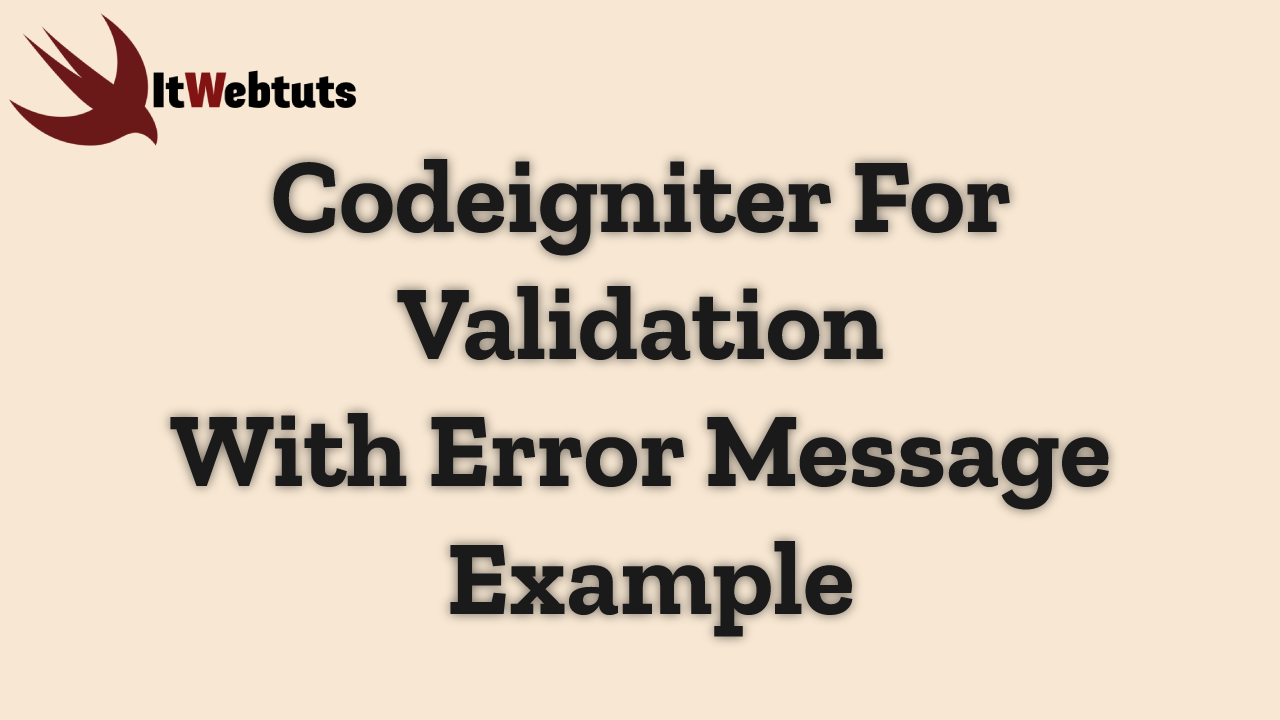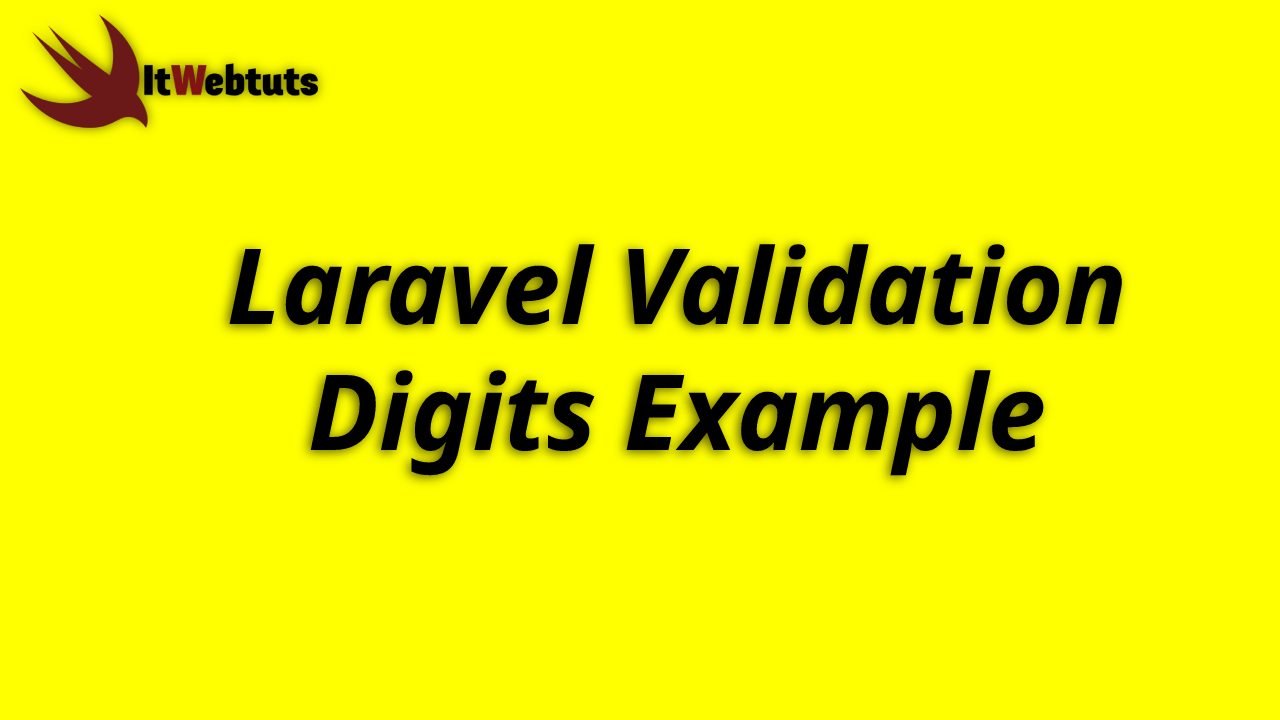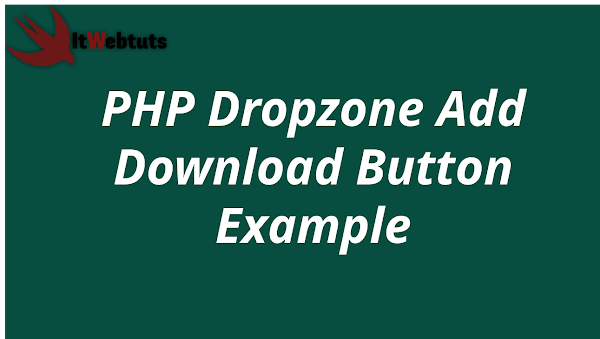Hi Guys
In this tutorial,i will show you how to implement server side validation example,it can easyli Codeigniter Server Side Form Validation With Error Message in this example,normal validation two sides like server side and client side, i will give you simple example of form validation in codeigniter application. we will use form_validation library for add form validation with error message display in codeigniter.
we can use defaulut following validation rules of codeigniter.We can use default following validation rules of codeigniter
- required
- regex_match
- matches
- differs
- is_unique
- min_length
- max_length
- exact_length
- greater_than
- You can see more from here
So here i gave you full example of form validation in codeigniter application. i created simple form with first name, last name, email and Mobile Number like contact us form and i set server side validation.
Step:1 Download Codeigniter ProjectHere in this step we will download the latest version of Codeigniter, Go to this link Download Codeigniter download the fresh setup of codeigniter and unzip the setup in your local system xampp/htdocs/ . And change the download folder name "demo"
Step:2 Basic ConfigurationsHere in this step,we will set the some basic configuration on config.php file, so let’s go to application/config/config.php and open this file on text editor.
Set Base URL like this
$config['base_url'] = 'http://localhost/demo/';Step:3 Create Database With Table
Here in this step,we need to create database name demo, so let’s open your phpmyadmin and create the database with the name demo. you can use the below sql query for creating a table in your database.
CREATE TABLE users (
id int(11) NOT NULL AUTO_INCREMENT COMMENT 'Primary Key',
first_name varchar(100) NOT NULL COMMENT 'Name',
last_name varchar(100) NOT NULL COMMENT 'Name',
email varchar(255) NOT NULL COMMENT 'Email Address',
contact_no varchar(50) NOT NULL COMMENT 'Contact No',
created_at varchar(20) NOT NULL COMMENT 'Created date',
PRIMARY KEY (id)
) ENGINE=InnoDB DEFAULT CHARSET=latin1 COMMENT='datatable demo table' AUTO_INCREMENT=1;
Step:4 Setup Database Credentials
Here in this step,we need in this step connect our project to database. go to the application/config/ and open database.php file in text editor.We need to setup database credential in this file like below.
$db['default'] = array( 'dsn' => '', 'hostname' => 'localhost', 'username' => 'root', 'password' => '', 'database' => 'demo', 'dbdriver' => 'mysqli', 'dbprefix' => '', 'pconnect' => FALSE, 'db_debug' => (ENVIRONMENT !== 'production'), 'cache_on' => FALSE, 'cachedir' => '', 'char_set' => 'utf8', 'dbcollat' => 'utf8_general_ci', 'swap_pre' => '', 'encrypt' => FALSE, 'compress' => FALSE, 'stricton' => FALSE, 'failover' => array(), 'save_queries' => TRUE );Step:5 Create Controller
Here in this step,we create a controller name Users.php. In this controller we will create some method/function. We will build some of the methods like :
-> Index() – This is used to display a form.
-> post_validate() – This is used to validate data on server side and store a data into database.
<?php
class Users extends CI_Controller {
public function __construct()
{
parent::__construct();
$this->load->library(array('form_validation','session'));
$this->load->helper(array('url','html','form'));
$this->load->database();
}
public function index()
{
$this->load->view('form_validation');
}
public function post_validate()
{
$this->form_validation->set_rules('first_name', 'First Name', 'required');
$this->form_validation->set_rules('last_name', 'Last Name', 'required');
$this->form_validation->set_rules('contact_no', 'Contact No', 'required');
$this->form_validation->set_rules('email', 'Email', 'required');
$this->form_validation->set_error_delimiters('<div class="error">','</div>');
$this->form_validation->set_message('required', 'Enter %s');
if ($this->form_validation->run() === FALSE)
{
$this->load->view('form_validation');
}
else
{
$data = array(
'first_name' => $this->input->post('first_name'),
'last_name' => $this->input->post('last_name'),
'contact_no' => $this->input->post('contact_no'),
'email' => $this->input->post('email'),
);
$insert = $this->db->insert('users', $data);
if ($insert) {
$this->load->view('success');
} else {
redirect( base_url('users') );
}
}
}
}
Step:6 Create Views
Now in this step we will create a form_validation.php , go to application/views/ folder and create form_validation.php file. Here put the below html code for showing form.
<!DOCTYPE html>
<html>
<head>
<title>Codeigniter Form Validation - nicesnippets.com </title>
<link rel="stylesheet" href="https://stackpath.bootstrapcdn.com/bootstrap/4.3.1/css/bootstrap.min.css">
</head>
<body>
<div class="container">
<br>
<div class="row">
<div class="col-md-9">
<form action="<?php echo base_url('users/post_validate') ?>" method="post" accept-charset="utf-8">
<div class="form-group">
<label for="formGroupExampleInput">First Name</label>
<input type="text" name="first_name" class="form-control" id="formGroupExampleInput" placeholder="Please enter first name">
<?php echo form_error('first_name'); ?>
</div>
<div class="form-group">
<label for="formGroupExampleInput">Last Name</label>
<input type="text" name="last_name" class="form-control" id="formGroupExampleInput" placeholder="Please enter last name">
<?php echo form_error('last_name'); ?>
</div>
<div class="form-group">
<label for="email">Email Id</label>
<input type="text" name="email" class="form-control" id="email" placeholder="Please enter email id">
<?php echo form_error('email'); ?>
</div>
<div class="form-group">
<label for="mobile_number">Mobile Number</label>
<input type="text" name="contact_no" class="form-control" id="contact_no" placeholder="Please enter mobile number" maxlength="10">
<?php echo form_error('contact_no'); ?>
</div>
<div class="form-group">
<button type="submit" id="send_form" class="btn btn-success">Submit</button>
</div>
</form>
</div>
<div class="col-md-3">
<?php $this->load->view('layout/media_left_side_bar'); ?>
</div>
</div>
</div>
</body>
</html>
Step:7 Success Views
Now in this step we need to create success.php file, so go to application/views/ and create success.php file. And put the below code here.
<!DOCTYPE html> <html> <head> <title>Codeigniter Form Validation - nicesnippets.com </title> <link rel="stylesheet" href="https://stackpath.bootstrapcdn.com/bootstrap/4.3.1/css/bootstrap.min.css"> </head> <body> <div class="container"> <h1> Thank You for Registered</h1> </div> </body> </html>Start Server And Run Program
For start development server, Go to the browser and hit below the url.
http://localhost/demo/users
I hope it can help you...