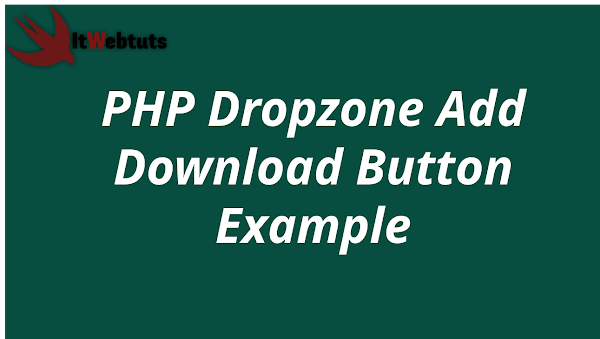Hi Guys,
Today,I will learn you how to use dropzone file upload in php.we will help you to give example of dropzone add download link example. We will use php dropzone add download button. We will use add download button in dropzone js php. Follow bellow tutorial step of dropzone download file on click.
If you need to add download uploaded file in dropzone then We will show you how to add download button on uploaded file with ajax request. we will add download link and it will download file from server in dropzone.js.dropzone provide success function and we will append a tag with uploaded file path. here we will use php with dropzone to download file from server.
Here, I will give you full example for simply dropzone add download button using php as bellow.
Step 1: Create index.php fileIn this step,we have to create index.php file in our root folder and copy bellow code and put on that file. In this file i use cdn for bootstrap, jquery, dropzone css and js.
I will write click event for button and when you click on that button then and then images will upload to server.
<!DOCTYPE html>
<html>
<head>
<title>PHP - Dropzone Add Download Button Example</title>
<script src="https://cdnjs.cloudflare.com/ajax/libs/jquery/3.6.0/jquery.min.js"></script>
<link rel="stylesheet" href="https://cdnjs.cloudflare.com/ajax/libs/twitter-bootstrap/4.6.0/css/bootstrap.min.css" />
<link href="https://cdnjs.cloudflare.com/ajax/libs/dropzone/4.0.1/min/dropzone.min.css" rel="stylesheet">
<script src="https://cdnjs.cloudflare.com/ajax/libs/dropzone/4.2.0/min/dropzone.min.js"></script>
</head>
<body>
<div class="container">
<div class="row">
<div class="col-md-12">
<h2>PHP - Dropzone Add Download Button Example </h2>
<form action="upload.php" enctype="multipart/form-data" class="dropzone" id="image-upload">
<input type="hidden" name="request" value="add">
<div>
<h3>Upload Multiple Image By Click On Box</h3>
</div>
</form>
</div>
</div>
</div>
<script type="text/javascript">
Dropzone.autoDiscover = false;
var myDropzone = new Dropzone(".dropzone", {
maxFilesize: 10,
acceptedFiles: ".jpeg,.jpg,.png,.gif",
success: function (file, response) {
if(response != 0){
var anchorEl = document.createElement('a');
anchorEl.setAttribute('href',response);
anchorEl.setAttribute('target','_blank');
anchorEl.innerHTML = "<br>Download File";
file.previewTemplate.appendChild(anchorEl);
}
}
});
</script>
</body>
</html>
Step 2: create upload.php fileIn this step,we have to create upload.php file in our root folder. In this file i write image upload folder code.
upload.php<?php $uploadDir = 'upload'; $tmpFile = $_FILES['file']['tmp_name']; $filename = $uploadDir.'/'.$_FILES['file']['name']; move_uploaded_file($tmpFile,$filename); echo $filename; ?>Step 3: Create upload folder
Here in this step , I have to just create "upload" folder for store images. You can also give different name from uploads, But make sure also change on upload.php file.
Now I am ready to run this example, so just run bellow command on root folder for run your project.
php -S localhost:9000
Now you can open bellow url on your browser:
http://localhost:8000It will help you...