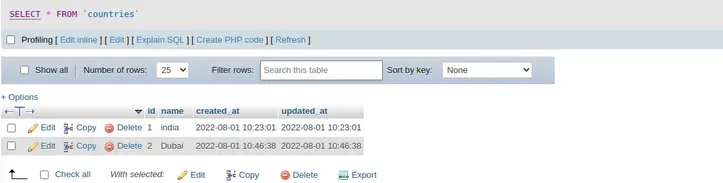Hi, Dev
In this blog, I will guide you through creating a like and dislike system in a Laravel 11 application.
In this example, we will build a like-dislike system for posts without relying on any special packages. We'll start by setting up user accounts using Laravel UI. After that, we'll create a posts table and populate it with some sample posts. We'll then create a page displaying a list of posts, each with a title and description. On this page, we'll include thumbs-up and thumbs-down icons to allow users to like or dislike the posts. We'll use AJAX to manage these like and dislike interactions seamlessly.
You can create your example by following a few steps:
Step for Laravel 11 Create Like Dislike System Example
Step 1: Install Laravel 11
Step 2: Create Posts and Likes Tables
Step 3: Create and Update Models
Step 4: Create Dummy Posts
Step 5: Create Auth using Scaffold
Step 6: Create Routes
Step 7: Create Controller
Step 8: Create and Update Blade Files
Run Laravel App
Step 1: Install Laravel 11
This step is not required; however, if you have not created the Laravel app, then you may go ahead and execute the below command:
composer create-project laravel/laravel example-app
Step 2: Create Posts and Likes Tables
Here, we will create posts and likes table with model. so, let's run the following command:
php artisan make:migration create_posts_table
php artisan make:migration create_likes_table
now, let's update the following migrations:
database/migrations/2024_06_11_035146_create_posts_table.php
<?php
use Illuminate\Database\Migrations\Migration;
use Illuminate\Database\Schema\Blueprint;
use Illuminate\Support\Facades\Schema;
return new class extends Migration
{
/**
* Run the migrations.
*/
public function up(): void
{
Schema::create('posts', function (Blueprint $table) {
$table->id();
$table->string('title');
$table->text('body');
$table->timestamps();
});
}
/**
* Reverse the migrations.
*/
public function down(): void
{
Schema::dropIfExists('posts');
}
};
database/migrations/2024_06_13_175106_create_likes_table.php
<?php
use Illuminate\Database\Migrations\Migration;
use Illuminate\Database\Schema\Blueprint;
use Illuminate\Support\Facades\Schema;
return new class extends Migration
{
/**
* Run the migrations.
*/
public function up(): void
{
Schema::create('likes', function (Blueprint $table) {
$table->id();
$table->foreignId('post_id')->constrained()->onDelete('cascade');
$table->foreignId('user_id')->constrained()->onDelete('cascade');
$table->boolean('like'); // true for like, false for dislike
$table->timestamps();
});
}
/**
* Reverse the migrations.
*/
public function down(): void
{
Schema::dropIfExists('likes');
}
};
now, Let's run the migration command:
php artisan migrate
Step 3: Create and Update Models
Here, we will create Post and Like model using the following command. we also need to update User model here. we will write relationship and some model function for like and dislike.
php artisan make:model Post
php artisan make:model Like
now, update the model file with hasMany() relationship:
app/Models/Post.php
<?php
namespace App\Models;
use Illuminate\Database\Eloquent\Factories\HasFactory;
use Illuminate\Database\Eloquent\Model;
class Post extends Model
{
use HasFactory;
protected $fillable = ['title', 'body'];
/**
* Write code on Method
*
* @return response()
*/
public function likes()
{
return $this->hasMany(Like::class)->where('like', true);
}
/**
* Write code on Method
*
* @return response()
*/
public function dislikes()
{
return $this->hasMany(Like::class)->where('like', false);
}
}
app/Models/Like.php
<?php
namespace App\Models;
use Illuminate\Database\Eloquent\Factories\HasFactory;
use Illuminate\Database\Eloquent\Model;
class Like extends Model
{
use HasFactory;
protected $fillable = ['post_id', 'user_id', 'like'];
/**
* Write code on Method
*
* @return response()
*/
public function post()
{
return $this->belongsTo(Post::class);
}
/**
* Write code on Method
*
* @return response()
*/
public function user()
{
return $this->belongsTo(User::class);
}
}
app/Models/User.php
<?php
namespace App\Models;
use Illuminate\Database\Eloquent\Factories\HasFactory;
use Illuminate\Foundation\Auth\User as Authenticatable;
use Illuminate\Notifications\Notifiable;
class User extends Authenticatable
{
use HasFactory, Notifiable;
/**
* The attributes that are mass assignable.
*
* @var array
*/
protected $fillable = [
'name',
'email',
'password',
];
/**
* The attributes that should be hidden for serialization.
*
* @var array
*/
protected $hidden = [
'password',
'remember_token',
];
/**
* Get the attributes that should be cast.
*
* @return array
*/
protected function casts(): array
{
return [
'email_verified_at' => 'datetime',
'password' => 'hashed',
];
}
/**
* Write code on Method
*
* @return response()
*/
public function likes()
{
return $this->hasMany(Like::class);
}
/**
* Write code on Method
*
* @return response()
*/
public function hasLiked($postId)
{
return $this->likes()->where('post_id', $postId)->where('like', true)->exists();
}
/**
* Write code on Method
*
* @return response()
*/
public function hasDisliked($postId)
{
return $this->likes()->where('post_id', $postId)->where('like', false)->exists();
}
/**
* Write code on Method
*
* @return response()
*/
public function toggleLikeDislike($postId, $like)
{
// Check if the like/dislike already exists
$existingLike = $this->likes()->where('post_id', $postId)->first();
if ($existingLike) {
if ($existingLike->like == $like) {
$existingLike->delete();
return [
'hasLiked' => false,
'hasDisliked' => false
];
} else {
$existingLike->update(['like' => $like]);
}
} else {
$this->likes()->create([
'post_id' => $postId,
'like' => $like,
]);
}
return [
'hasLiked' => $this->hasLiked($postId),
'hasDisliked' => $this->hasDisliked($postId)
];
}
}
Step 4: Create Dummy Posts
In this step, we need to run the migration command to create the seeder to create dummy records in posts table
Let's run the migration command:
php artisan make:seeder CreateDummyPost
noww, we need to update CreateDummyPost seeder.
database/seeders/CreateDummyPost.php
<?php
namespace Database\Seeders;
use Illuminate\Database\Console\Seeds\WithoutModelEvents;
use Illuminate\Database\Seeder;
use App\Models\Post;
class CreateDummyPost extends Seeder
{
/**
* Run the database seeds.
*/
public function run(): void
{
$posts = [
[
'title' => 'Laravel Product CRUD Tutorial',
'body' => 'Step by Step Laravel Product CRUD Tutorial'
],
[
'title' => 'Laravel Image Upload Example',
'body' => 'Step by Step Laravel Image Upload Example'
],
[
'title' => 'Laravel File Upload Example',
'body' => 'Step by Step Laravel File Upload Example'
],
[
'title' => 'Laravel Cron Job Example',
'body' => 'Step by Step Laravel Cron Job Example'
],
[
'title' => 'Laravel Send Email Example',
'body' => 'Step by Step Laravel Send Email Example'
],
[
'title' => 'Laravel CRUD with Image Upload',
'body' => 'Step by Step Laravel CRUD with Image Upload'
],
[
'title' => 'Laravel Ajax CRUD with Image Upload',
'body' => 'Step by Step Laravel Ajax CRUD with Image Upload'
],
[
'title' => 'Laravel Ajax CRUD with Image Upload',
'body' => 'Step by Step Laravel Ajax CRUD with Image Upload'
]
];
foreach ($posts as $key => $value) {
Post::create([
'title' => $value['title'],
'body' => $value['body'],
]);
}
}
}
now, the run seeder using the following command:
php artisan db:seed --class=CreateDummyPost
Step 5: Create Auth using Scaffold
Now, in this step, we will create an auth scaffold command to generate login, register, and dashboard functionalities. So, run the following commands:
Laravel 11 UI Package:
composer require laravel/ui
Generate Auth:
php artisan ui bootstrap --auth
npm install
npm run build
Step 6: Create Routes
In this step, we will create routes for like unlike system. So we require to create following route in web.php file.
routes/web.php
<?php
use Illuminate\Support\Facades\Route;
use App\Http\Controllers\PostController;
Route::get('/', function () {
return view('welcome');
});
Auth::routes();
Route::get('/home', [App\Http\Controllers\HomeController::class, 'index'])->name('home');
Route::middleware('auth')->group(function () {
Route::get('posts', [PostController::class, 'index'])->name('posts.index');
Route::post('posts/ajax-like-dislike', [PostController::class, 'ajaxLike'])->name('posts.ajax.like.dislike');
});
Step 7: Create Controller
now in PostController, we will add two new method posts() and ajaxLike(). so let's see PostController like as bellow:
app/Http/PostController.php
<?php
namespace App\Http\Controllers;
use Illuminate\Http\Request;
use App\Models\Post;
class PostController extends Controller
{
/**
* Show the application dashboard.
*
* @return \Illuminate\Http\Response
*/
public function index()
{
$posts = Post::get();
return view('posts', compact('posts'));
}
/**
* Show the application dashboard.
*
* @return \Illuminate\Http\Response
*/
public function ajaxLike(Request $request)
{
$post = Post::find($request->id);
$response = auth()->user()->toggleLikeDislike($post->id, $request->like);
return response()->json(['success' => $response]);
}
}
Step 8: Create and Update Blade Files
In this step, we will update app.blade.php file and create posts.blade file. so, let's update it.
resources/views/layouts/app.blade.php
<!doctype html>
<html lang="{{ str_replace('_', '-', app()->getLocale()) }}">
<head>
<meta charset="utf-8">
<meta name="viewport" content="width=device-width, initial-scale=1">
<!-- CSRF Token -->
<meta name="csrf-token" content="{{ csrf_token() }}">
<title>{{ config('app.name', 'Laravel') }}</title>
<!-- Fonts -->
<link rel="dns-prefetch" href="//fonts.bunny.net">
<link href="https://fonts.bunny.net/css?family=Nunito" rel="stylesheet">
<!-- Scripts -->
@vite(['resources/sass/app.scss', 'resources/js/app.js'])
@yield('style')
</head>
<body>
<div id="app">
<nav class="navbar navbar-expand-md navbar-light bg-white shadow-sm">
<div class="container">
<a class="navbar-brand" href="{{ url('/') }}">
Laravel Like DisLike System Example
</a>
<button class="navbar-toggler" type="button" data-bs-toggle="collapse" data-bs-target="#navbarSupportedContent" aria-controls="navbarSupportedContent" aria-expanded="false" aria-label="{{ __('Toggle navigation') }}">
<span class="navbar-toggler-icon"></span>
</button>
<div class="collapse navbar-collapse" id="navbarSupportedContent">
<!-- Left Side Of Navbar -->
<ul class="navbar-nav me-auto">
</ul>
<!-- Right Side Of Navbar -->
<ul class="navbar-nav ms-auto">
<!-- Authentication Links -->
@guest
@if (Route::has('login'))
<li class="nav-item">
<a class="nav-link" href="{{ route('login') }}">{{ __('Login') }}</a>
</li>
@endif
@if (Route::has('register'))
<li class="nav-item">
<a class="nav-link" href="{{ route('register') }}">{{ __('Register') }}</a>
</li>
@endif
@else
<li class="nav-item">
<a class="nav-link" href="{{ route('posts.index') }}">{{ __('Posts') }}</a>
</li>
<li class="nav-item dropdown">
<a id="navbarDropdown" class="nav-link dropdown-toggle" href="#" role="button" data-bs-toggle="dropdown" aria-haspopup="true" aria-expanded="false" v-pre>
{{ Auth::user()->name }}
</a>
<div class="dropdown-menu dropdown-menu-end" aria-labelledby="navbarDropdown">
<a class="dropdown-item" href="{{ route('logout') }}"
onclick="event.preventDefault();
document.getElementById('logout-form').submit();">
{{ __('Logout') }}
</a>
<form id="logout-form" action="{{ route('logout') }}" method="POST" class="d-none">
@csrf
</form>
</div>
</li>
@endguest
</ul>
</div>
</div>
</nav>
<main class="py-4">
@yield('content')
</main>
</div>
</body>
@yield('script')
</html>
resources/views/posts.blade.php
@extends('layouts.app')
@section('style')
<link rel="stylesheet" href="https://cdnjs.cloudflare.com/ajax/libs/font-awesome/6.5.2/css/all.min.css" crossorigin="anonymous" referrerpolicy="no-referrer" />
<style type="text/css">
i{
cursor: pointer;
}
</style>
@endsection
@section('content')
<div class="container">
<div class="row justify-content-center">
<div class="col-md-12">
<div class="card">
<div class="card-header">{{ __('Posts List') }}</div>
<div class="card-body">
<div class="row">
@foreach($posts as $post)
<div class="col-md-3">
<div class="card mt-2" style="width: 18rem;">
<img src="https://picsum.photos/id/0/367/267" class="card-img-top" alt="...">
<div class="card-body">
<h5 class="card-title">{{ $post->title }}</h5>
<p class="card-text">Some quick example text to build on the card title and make up the bulk of the cards content.</p>
<div class="like-box">
<i id="like-{{ $post->id }}"
data-post-id="{{ $post->id }}"
class="like fa-thumbs-up {{ auth()->user()->hasLiked($post->id) ? 'fa-solid' : 'fa-regular' }}"></i>
<span class="like-count">{{ $post->likes->count() }}</span>
<i id="like-{{ $post->id }}"
data-post-id="{{ $post->id }}"
class="dislike fa-thumbs-down {{ auth()->user()->hasDisliked($post->id) ? 'fa-solid' : 'fa-regular' }}"></i>
<span class="dislike-count">{{ $post->dislikes->count() }}</span>
</div>
</div>
</div>
</div>
@endforeach
</div>
</div>
</div>
</div>
</div>
</div>
@endsection
@section('script')
<script src="https://cdnjs.cloudflare.com/ajax/libs/jquery/3.7.1/jquery.min.js" referrerpolicy="no-referrer"></script>
<script type="text/javascript">
$(document).ready(function() {
$.ajaxSetup({
headers: {
'X-CSRF-TOKEN': $('meta[name="csrf-token"]').attr('content')
}
});
$('.like-box i').click(function(){
var id = $(this).attr('data-post-id');
var boxObj = $(this).parent('div');
var c = $(this).parent('div').find('span').text();
var like = $(this).hasClass('like') ? 1 : 0;
$.ajax({
type:'POST',
url: "{{ route('posts.ajax.like.dislike') }}",
data:{ id:id, like:like },
success:function(data){
if (data.success.hasLiked == true) {
if($(boxObj).find(".dislike").hasClass("fa-solid")){
var dislikes = $(boxObj).find(".dislike-count").text();
$(boxObj).find(".dislike-count").text(parseInt(dislikes)-1);
}
$(boxObj).find(".like").removeClass("fa-regular");
$(boxObj).find(".like").addClass("fa-solid");
$(boxObj).find(".dislike").removeClass("fa-solid");
$(boxObj).find(".dislike").addClass("fa-regular");
var likes = $(boxObj).find(".like-count").text();
$(boxObj).find(".like-count").text(parseInt(likes)+1);
} else if(data.success.hasDisliked == true){
if($(boxObj).find(".like").hasClass("fa-solid")){
var likes = $(boxObj).find(".like-count").text();
$(boxObj).find(".like-count").text(parseInt(likes)-1);
}
$(boxObj).find(".like").removeClass("fa-solid");
$(boxObj).find(".like").addClass("fa-regular");
$(boxObj).find(".dislike").removeClass("fa-regular");
$(boxObj).find(".dislike").addClass("fa-solid");
var dislike = $(boxObj).find(".dislike-count").text();
$(boxObj).find(".dislike-count").text(parseInt(dislike)+1);
} else {
if($(boxObj).find(".dislike").hasClass("fa-solid")){
var dislikes = $(boxObj).find(".dislike-count").text();
$(boxObj).find(".dislike-count").text(parseInt(dislikes)-1);
}
if($(boxObj).find(".like").hasClass("fa-solid")){
var likes = $(boxObj).find(".like-count").text();
$(boxObj).find(".like-count").text(parseInt(likes)-1);
}
$(boxObj).find(".like").removeClass("fa-solid");
$(boxObj).find(".like").addClass("fa-regular");
$(boxObj).find(".dislike").removeClass("fa-solid");
$(boxObj).find(".dislike").addClass("fa-regular");
}
}
});
});
});
</script>
@endsection
Run Laravel App:
All the required steps have been done, now you have to type the given below command and hit enter to run the Laravel app:
php artisan serve
Now, Go to your web browser, type the given URL and view the app output:
http://localhost:8000/
I hope it can help you...